Onkyo TX NR1009 Instruction Manual
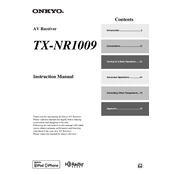
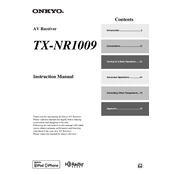
To perform a factory reset on the Onkyo TX-NR1009, press and hold the VCR/DVR button, then press the ON/STANDBY button. Release both buttons when 'Clear' appears on the display.
Ensure that the speaker cables are properly connected, the correct input source is selected, and the volume is set to an audible level. Also, check if the 'Mute' function is activated.
To update the firmware, connect the receiver to the Internet, press the SETUP button, navigate to 'Firmware Update', and follow the on-screen instructions to download and install the latest firmware.
The receiver may be overheating. Ensure it is in a well-ventilated area and that the vents are not blocked. Check for any speaker wire shorts or overloads.
The Onkyo TX-NR1009 does not have built-in Wi-Fi. You need to connect it via an Ethernet cable to your router or use a compatible wireless adapter.
Regularly dust the exterior and ensure it is placed in a well-ventilated space. Periodically check and clean the connections and update the firmware as needed.
Press the HOME button, navigate to 'Setup', select 'Speaker Setup', and follow the prompts to adjust the surround sound settings to your preference.
Yes, you can use the Onkyo Remote app available for iOS and Android devices to control the receiver. Ensure the receiver is connected to the same network as your smartphone.
Check that all HDMI cables are securely connected and that the input source is correctly selected. Try power cycling the receiver and connected devices.
Ensure that the Bluetooth device is within range and that there are no obstructions. Update the firmware to the latest version for improved compatibility.