Onkyo TX 8270 Instruction Manual
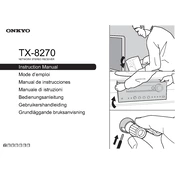
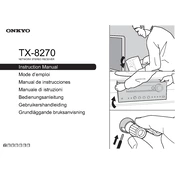
To connect Bluetooth devices to your Onkyo TX-8270, press the Bluetooth button on the remote control or use the "BT" input selector on the unit. Ensure Bluetooth is enabled on your device and select "Onkyo TX-8270" from the list of available devices.
First, check that the speaker connections are secure and that the speakers are powered on. Then, confirm that the correct input source is selected and the volume is turned up. Lastly, ensure the receiver is not muted.
To perform a factory reset, press and hold the CBL/SAT button on the front panel, then press the power button. Keep holding the CBL/SAT button until "Clear" appears on the display. This will reset all settings to factory defaults.
Yes, the Onkyo TX-8270 supports streaming services like Spotify. Ensure the receiver is connected to your network, then use the Spotify app to select "Onkyo TX-8270" as your playback device.
To update the firmware, connect the receiver to the internet. Then, go to the setup menu, select "Miscellaneous," then "Firmware Update," and choose "Via NET" to start the update process.
Regularly dust the exterior and ensure proper ventilation around the receiver to prevent overheating. It's advisable to inspect and clean the connections every six months to maintain optimal performance.
To set up multi-room audio, use the FireConnect or DTS Play-Fi feature. Ensure all compatible devices are connected to the same network, and follow the app's instructions to link and control multiple zones.
Yes, if your TV supports HDMI-CEC, you can use the Onkyo TX-8270 to control the TV volume. Ensure HDMI-CEC is enabled in both the TV and receiver settings.
Ensure there is adequate ventilation around the receiver and that it is not placed in a confined space. Check if the cooling vents are blocked by dust and clean them if necessary.
Connect your 4K source to one of the HDMI inputs labeled as 4K on the receiver. Then, connect the HDMI output to a 4K TV. Ensure that both the source and TV are set to support 4K resolution.