Onkyo HTP 980 Owner's Manual
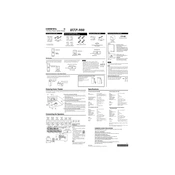
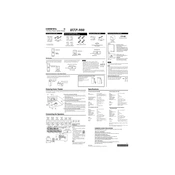
To connect your Onkyo HTP 980 to a television, use an HDMI cable. Connect one end to the HDMI OUT port on the receiver and the other end to an HDMI IN port on your TV. Ensure the TV input is set to the correct HDMI port.
Check if the receiver is set to the correct input source and the volume is turned up. Ensure all speaker wires are properly connected and that the mute function is not activated. If the issue persists, perform a factory reset on the receiver.
To perform a factory reset, turn off the receiver. Press and hold the VCR/DVR button, then press the ON/STANDBY button. When 'Clear' appears on the display, release the buttons. The receiver will reset to its factory settings.
To update the firmware, connect the receiver to the internet via Ethernet or Wi-Fi. Press the Setup button on the remote, navigate to 'Hardware Setup', then 'Firmware Update'. Follow the on-screen instructions to complete the update.
Yes, the Onkyo HTP 980 supports Bluetooth streaming. To pair a device, press the Bluetooth button on the remote, then turn on Bluetooth on your device and select the receiver from the list of available devices.
Use a soft, dry cloth to wipe the exterior of the receiver. Avoid using any chemicals or wet cloths. Make sure the unit is turned off and disconnected from the power source before cleaning.
Use the AccuEQ calibration system. Connect the supplied microphone to the setup mic input on the receiver. Follow the on-screen prompts to complete the calibration, ensuring optimal sound for your room.
Overheating can be caused by insufficient ventilation, excessive volume levels for extended periods, or blocked airflow. Ensure the receiver has at least 5 inches of space around it and is not enclosed in a cabinet.
Connect each speaker to the corresponding speaker terminal on the receiver. Use the Setup menu to configure the speaker settings, selecting '5.1' channel setup. Follow the on-screen instructions to complete the configuration.
This could be due to the auto standby function being enabled. To disable it, press the Setup button, navigate to 'Hardware Setup', then 'Power Management'. Turn off the Auto Standby option.