Onkyo DX R700 Instruction Manual
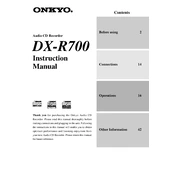
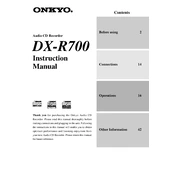
To connect the Onkyo DX R700 to your amplifier, use a high-quality RCA cable to connect the audio output of the DX R700 to the audio input on your amplifier. Ensure that the connectors are securely attached to prevent any signal loss.
If your Onkyo DX R700 is not reading CDs, first check if the CD is clean and not scratched. Try using a CD lens cleaner to clean the laser lens. If the problem persists, it might require professional servicing to adjust or replace the laser mechanism.
To reset the Onkyo DX R700 to factory settings, turn off the device, then press and hold the "Stop" button while turning the power back on. Continue holding the button until the display indicates that the reset is complete.
If there is no sound coming from your Onkyo DX R700, check all cable connections to ensure they are secure. Also, verify that the amplifier is set to the correct input source, and the volume is turned up. If using a remote, check the batteries.
The Onkyo DX R700 is compatible with standard audio CDs, CD-Rs, and CD-RWs. It may not support CDs with non-standard formats or data CDs containing MP3 files.
To improve audio output quality, use high-quality cables and ensure proper speaker placement. Consider using the digital output to connect to an external DAC for enhanced audio fidelity. Regular maintenance and cleaning can also help maintain sound quality.
If your Onkyo DX R700 skips tracks, clean the CD and the lens with a CD cleaner. Ensure the device is on a stable surface to prevent vibrations. If the issue persists, it may need professional servicing.
Yes, you can connect your Onkyo DX R700 to a home theater system using the RCA audio outputs or the digital coaxial output for better sound integration.
To clean and maintain your Onkyo DX R700, regularly dust the exterior with a soft, dry cloth. Use a CD lens cleaner to keep the laser lens free of dust and debris. Keep the device in a well-ventilated area to prevent overheating.
A delayed response can occur if the laser lens is dirty or if the CD has scratches or smudges. Clean the lens with a CD cleaner and ensure the CDs are in good condition. If delays continue, consult with a technician.