Onkyo DV SP506 Instruction Manual
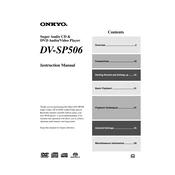
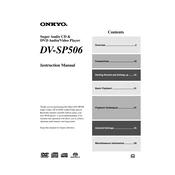
To connect your Onkyo DV SP506 to your TV, use an HDMI cable for the best quality. Connect one end of the HDMI cable to the HDMI OUT port on the DVD player and the other end to the HDMI IN port on your TV. Make sure to select the correct HDMI input on your TV.
First, ensure that the power cord is securely plugged into both the DVD player and a working power outlet. Check the power outlet by plugging in another device. If the problem persists, try using a different power cord. If none of these solutions work, the player may need servicing.
Ensure that the DVD player is connected via HDMI for the best picture quality. Additionally, check the video settings on both the DVD player and your TV. Adjust the resolution settings on the DVD player to match your TV's capabilities.
Check that the audio cables are properly connected to the TV or audio receiver. Ensure that the correct input is selected on your TV or audio receiver. Also, verify that the DVD player's audio settings are correctly configured.
To update the firmware, visit the Onkyo website to download the latest firmware for the DV SP506. Follow the provided instructions to install the update using a USB drive. Ensure that the player is turned off and unplugged during the update process.
First, try turning off the player and unplugging it for a few minutes. Plug it back in and try to eject the disc. If this does not work, consult the manual for instructions on manually ejecting a disc or contact customer support.
To reset the player to factory settings, press and hold the STOP button on the player while pressing the ON/STANDBY button. Continue to hold until "Reset" appears on the display. Release the buttons, and the player will reset.
No, the Onkyo DV SP506 is designed to play DVDs and CDs. It does not support Blu-ray discs.
The Onkyo DV SP506 supports playback of MP3, WMA, and JPEG files from a USB device. Ensure that the files are in the supported format and that the USB device is formatted correctly.
Ensure that the DVDs are clean and free from scratches. If the issue persists, check for region compatibility and try updating the firmware of the player. Some playback issues may arise from unsupported disc formats.