Onkyo DV SP405 Instruction Manual
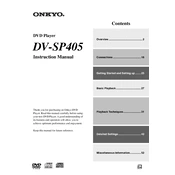
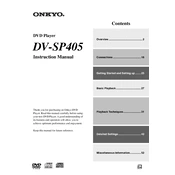
To connect the Onkyo DV SP405 to your TV, use an HDMI cable for the best quality. Connect one end to the HDMI OUT port on the DVD player and the other end to an HDMI IN port on your TV. Ensure your TV is set to the correct HDMI input.
First, ensure the disc is clean and free from scratches. Then, try other discs to determine if the issue persists. If the problem continues, check if the DVD player's firmware needs updating, or consider cleaning the lens with a lens cleaner disc.
To reset the Onkyo DV SP405 to factory settings, turn off the DVD player. Press and hold the STOP button on the front panel while turning the player back on. Release the button when the display shows 'Reset'.
Ensure the audio cables are connected correctly and the TV or audio system is set to the right input. Check the DVD player’s audio settings to ensure they match your audio system's capabilities, such as PCM or Bitstream.
The Onkyo DV SP405 is typically region-locked, meaning it can only play DVDs from the region it was purchased in. To play DVDs from other regions, you may need to modify the player, but this could void the warranty.
To update the firmware, check Onkyo’s official website for the latest firmware update for the DV SP405. Download the update, burn it to a CD, and insert it into the player. Follow on-screen instructions to complete the update process.
The Onkyo DV SP405 supports a variety of file formats for USB playback, including MP3, WMA, JPEG, and DivX. Ensure your files are in these formats for optimal playback.
Ensure you are using an HDMI connection for the best video quality. Adjust the video settings on the player menu, such as resolution and aspect ratio, to match your TV's capabilities.
Check if the batteries in the remote control need replacing. Ensure there are no obstructions between the remote and the DVD player. If the problem persists, try resetting the remote by removing the batteries and pressing all buttons.
Routinely clean the exterior with a dry cloth and use a lens cleaner disc periodically to maintain performance. Keep the firmware updated and check connections regularly to ensure optimal operation.