Onkyo DV SP301 Instruction Manual
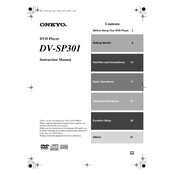
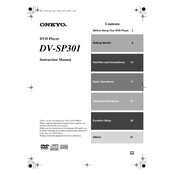
To reset your Onkyo DV SP301 to factory settings, first ensure the device is powered on. Then, press and hold the 'Stop' button on the front panel for at least 5 seconds. The display will indicate that the reset is complete.
Ensure that the audio cables are properly connected to both the DVD player and the TV or receiver. Check that the correct input source is selected on your receiver or TV. Additionally, verify that the mute function is not activated and the volume is turned up.
Yes, the Onkyo DV SP301 supports MP3 playback. You can play MP3 files burned onto a CD-R or CD-RW disc. Ensure the disc is finalized and formatted correctly.
First, check if the disc is inserted correctly, with the label facing up. Clean the disc to ensure there are no smudges or scratches. If the issue persists, try using a different disc to determine if the problem is with the player or the disc itself.
Connect the DVD player to the TV using either an HDMI cable or a component video cable along with audio cables. Make sure to select the corresponding input on the TV to view content from the DVD player.
This issue might be due to an incorrect video output setting. Check the video cable connections to ensure they are secure and correct. Also, verify that the TV is set to the appropriate video input type matching the connection used (e.g., composite or component).
The Onkyo DV SP301 does not support firmware updates through traditional means. If you suspect a firmware-related issue, contact Onkyo customer support for further assistance.
Yes, the Onkyo DV SP301 can play DVD-RW discs, provided they are recorded and finalized correctly in a compatible format. Ensure the disc is free of defects and clean before playback.
The Onkyo DV SP301 has a power consumption of approximately 10 watts when in use, making it an energy-efficient choice for home entertainment.
To enable subtitles, press the 'Subtitle' button on the remote control while the DVD is playing. Use the navigation buttons to select the desired subtitle language and confirm your choice.