Onkyo DV SP300 Instruction Manual
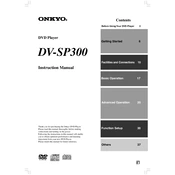
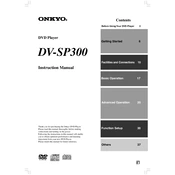
To connect the Onkyo DV SP300 to your TV, use either an HDMI cable or composite cables. Connect the HDMI output from the DVD player to an HDMI input on your TV, or use the composite video and audio outputs for older TV models.
First, ensure that the power cable is properly connected to both the DVD player and the power outlet. Check if the outlet is working by testing it with another device. If the issue persists, it may require service from a qualified technician.
Check the audio connections between the DVD player and your TV or audio receiver. Ensure the correct input source is selected on your TV or receiver. Verify that the volume is not muted and is set to an audible level.
To reset the Onkyo DV SP300 to factory settings, press and hold the STOP button on the front panel while the player is off, then press the POWER button. Release both buttons and the player should reset.
Ensure the disc is clean and free of scratches. Try playing a different disc to rule out the possibility of a damaged disc. If the problem persists, the lens may need cleaning or there may be a mechanical issue requiring professional service.
The Onkyo DV SP300 does not support firmware updates as it is a DVD player model without network or USB update capabilities.
The Onkyo DV SP300 can play DVD-Video, CD-DA, MP3-CD, and JPEG-CD formats. It does not support Blu-ray discs or newer formats.
Ensure you are using high-quality cables such as HDMI for the best picture quality. Check the video output settings on the DVD player and adjust the picture settings on your TV for better quality.
The Onkyo DV SP300 is typically region-locked, meaning it can only play DVDs from the region it was purchased in. There are no official options to make it region-free.
Yes, you can control the Onkyo DV SP300 with a universal remote. Consult the remote's manual for the correct setup code for Onkyo DVD players.