Onkyo DV S939 Instruction Manual
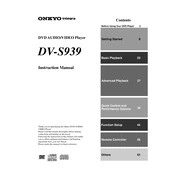
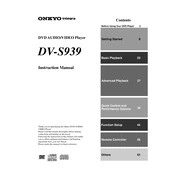
To connect your Onkyo DV-S939 to a TV, use an HDMI cable. Connect one end to the HDMI OUT port on the DVD player and the other end to an available HDMI IN port on your TV. Ensure your TV is set to the correct HDMI input for viewing.
If there is no sound, check that the audio cables are properly connected to your audio output device. Ensure that the volume is not muted both on the DVD player and your TV or receiver. Also, verify that the correct input source is selected on your audio system.
If the disc won't play, make sure it's clean and free from scratches. Try playing another disc to determine if the issue is with the player or the disc itself. If the problem persists, reset the player to factory settings or consult the user manual for further troubleshooting steps.
To clean the Onkyo DV-S939, use a soft, dry cloth to wipe the exterior. For the disc tray, use a lens cleaning disc designed for DVD players. Avoid using any chemical cleaners or solvents on the device.
To update the firmware, check Onkyo's official website for any available updates. Download the firmware and follow the instructions provided, usually involving burning the update to a disc and inserting it into the player.
First, replace the batteries in the remote control. If it still doesn't work, ensure there are no obstructions between the remote and the DVD player. Finally, check if the remote's infrared emitter is functioning by pointing it at a digital camera and pressing a button to see if a light appears on the camera's screen.
No, the Onkyo DV-S939 is designed to play DVDs and CDs only. It does not support Blu-ray disc playback.
Connect the DVD player's audio outputs to a compatible A/V receiver using either optical or coaxial digital audio cables. Ensure the receiver is set to the correct input mode and configure your speaker settings according to the receiver's manual.
The Onkyo DV-S939 supports standard DVD-Video and CD-DA formats. It may also support some VCDs and SVCDs, but not modern digital video formats like MP4 or MKV.
To enhance picture quality, ensure you are using high-quality cables, such as HDMI, and adjust your TV's display settings to optimize color and contrast. Additionally, make sure the DVD player settings are configured for the correct display format (e.g., 16:9 for widescreen TVs).