Onkyo DV S535 Instruction Manual
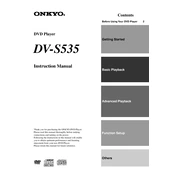
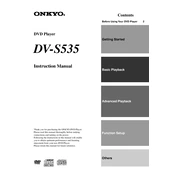
To connect the Onkyo DV-S535 to your TV, use an RCA cable. Connect the yellow plug to the video input on your TV and the red and white plugs to the audio inputs. Ensure the TV is set to the correct input source.
Check if the power cable is securely plugged into both the unit and the power outlet. Ensure the outlet is functioning by testing it with another device. If the problem persists, the unit may require servicing.
Verify that the audio cables are connected correctly. Make sure the audio settings on the player are compatible with your TV or sound system. Check the volume levels and ensure the mute function is not activated.
The Onkyo DV-S535 supports standard DVD-Video discs, but it may not support some newer formats like Blu-ray or DVD-Audio. Check the user's manual for specific format compatibility.
To clean the disc tray, power off the unit and unplug it. Use a soft, lint-free cloth slightly dampened with water to gently wipe the tray. Avoid using harsh chemicals or excessive moisture.
Ensure the disc is not damaged or dirty. Try cleaning the disc and the player's laser lens with a suitable cleaning kit. If the issue persists, the laser assembly might need professional servicing.
To reset the Onkyo DV-S535, power off the unit and unplug it for several minutes. Plug it back in and power on. Refer to the user manual for any specific reset procedures if needed.
Check the Onkyo official website or contact customer support for any firmware updates. Updates may be available to improve performance or fix bugs.
Ensure all video cables are securely connected and not damaged. Adjust the video settings on both the player and the TV for compatibility. If the issue continues, try using a different video input or cable.
During playback, press the subtitle button on the remote control to cycle through available subtitle options. Ensure the disc being played includes subtitle tracks.