Onkyo DV L55 Instruction Manual
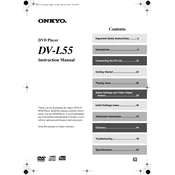
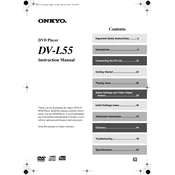
To connect your Onkyo DV-L55 to a TV, use an HDMI cable if your TV supports it. Connect one end of the HDMI cable to the HDMI OUT port on the DV-L55 and the other end to an HDMI IN port on your TV. For TVs without HDMI, use component (red, blue, green) or composite (yellow) cables.
Ensure that the power cord is securely plugged into both the DV-L55 and a working wall outlet. Check that the power switch is turned on. If the device still does not power on, try using a different power outlet or check the fuse in the power plug if applicable.
First, check that the audio cables are properly connected to the correct ports. Ensure that the volume is not muted and is set to an audible level. Verify that the audio output settings on the DV-L55 match your setup, and try playing a different disc to rule out disc-related issues.
Make sure the disc is clean and free of scratches. Ensure that the disc is inserted correctly with the label side up. Try a different disc to see if the issue persists. If the problem continues, the laser lens may need cleaning or the unit may require servicing.
Yes, the Onkyo DV-L55 supports playback of DVD-R discs, provided they are finalized and recorded in a compatible format. Refer to the user manual for details on supported formats.
Onkyo DV-L55 does not support firmware updates through user-accessible methods. If a firmware update is necessary, it is recommended to contact Onkyo customer support or an authorized service center for assistance.
Use a soft, dry cloth to clean the exterior of the DV-L55. Avoid using any harsh chemicals or cleaning agents. For the disc tray, use a lens cleaning disc to gently clean the laser lens.
Ensure the video cables are securely connected. Use HDMI for the best video quality. Check the video settings on both the DV-L55 and your TV, adjusting the resolution and aspect ratio as needed.
This issue might be due to a malfunction or obstruction in the disc tray mechanism. Ensure there are no foreign objects in the tray and that the disc is properly seated. If the problem persists, consult a professional technician.
To reset the DV-L55 to factory settings, power off the unit and unplug it for a few minutes. Reconnect and power on the device. For a complete reset, refer to the user manual for specific button combinations or menu options.