Onkyo DV CP701 Instruction Manual
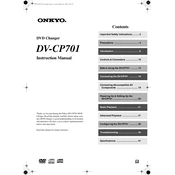
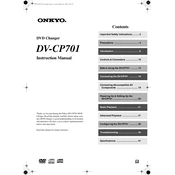
To connect your Onkyo DV CP701 to your TV, use an HDMI cable to connect the HDMI OUT port on the DVD player to the HDMI IN port on your TV. If your TV does not support HDMI, use the component video and audio cables: connect the component video output (Y, Pb, Pr) and audio output (L, R) from the DVD player to the corresponding inputs on your TV.
Ensure that the DVD is clean and not scratched. Check that the DVD format is compatible with the player (e.g., DVD-Video, Audio CD, MP3, WMA, JPEG). Make sure the disc is inserted correctly with the label side facing up. Restart the player and try another disc to determine if the issue is with the disc or the player.
To reset the Onkyo DV CP701 to factory settings, turn off the player. Then, while pressing the STOP button on the front panel, press the ON/STANDBY button. This should reset the settings to default.
First, replace the batteries in the remote control. Ensure there are no obstructions between the remote and the DVD player. Check if the remote sensor on the DVD player is dirty and clean it if necessary. Test the remote with another device to see if the issue is with the remote itself.
Check that all audio cables are securely connected to both the DVD player and the TV or audio receiver. Confirm that the correct input is selected on your TV or audio receiver. Ensure that the DVD player's audio output settings match your setup (e.g., PCM, Bitstream).
The Onkyo DV CP701 does not support firmware updates via user intervention. If you believe a firmware update is necessary, contact Onkyo customer support for assistance.
Regularly clean the exterior with a soft, dry cloth. Avoid using chemical cleaners or solvents. Keep the disc tray clean and free from dust. Ensure proper ventilation and avoid blocking the player’s ventilation slots.
Yes, the Onkyo DV CP701 can play MP3 files. Ensure that the MP3 files are burned onto a CD-R or CD-RW disc in a compatible format.
To change the video output format, press the SETUP button on the remote, navigate to the "Video Setup" menu, and select "Video Output". Choose the desired output format: Composite, S-Video, or Component.
Ensure the player is turned on. If the tray still won't open, turn off the player, unplug it from the power source, wait a few minutes, and then plug it back in and try again. If the issue persists, contact Onkyo support for further assistance.