Onkyo DAC-HA200 Instruction Manual
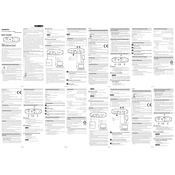
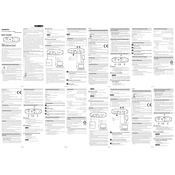
To connect your smartphone to the Onkyo DAC-HA200, use the appropriate USB cable. For iOS devices, use a Lightning to USB adapter; for Android devices, an OTG cable may be required. Connect the cable to the DAC's USB input and your phone.
The Onkyo DAC-HA200 supports a variety of audio formats including MP3, FLAC, WAV, and AAC. Ensure that your audio files are in one of these formats to ensure compatibility.
To charge the Onkyo DAC-HA200, connect the provided USB cable to the Micro USB port on the DAC and plug the other end into a USB power source such as a computer or USB wall adapter.
If your computer does not recognize the Onkyo DAC-HA200, ensure that the USB drivers are correctly installed. Try a different USB port or cable, and check the DAC's firmware for updates.
To switch between gain settings on the Onkyo DAC-HA200, locate the gain switch on the side of the device. Slide the switch to choose between low, medium, and high gain settings based on your headphone's impedance.
The Onkyo DAC-HA200 offers up to 11 hours of playback time on a full charge, depending on usage and connected devices.
Yes, the Onkyo DAC-HA200 is compatible with Mac computers. Use a USB cable to connect the DAC to the Mac, and select the DAC as the audio output device in your system preferences.
If there is no sound coming from your headphones, check the volume level on the DAC and your source device. Ensure the headphones are securely connected and the correct input is selected on the DAC.
To update the firmware on the Onkyo DAC-HA200, visit the Onkyo website and download the latest firmware file. Follow the provided instructions to transfer the firmware to the DAC using a USB connection.
To maintain the Onkyo DAC-HA200, keep it clean and free from dust. Use a soft, dry cloth to wipe the exterior. Ensure the ports are free from debris and store the DAC in a cool, dry place when not in use.