Onkyo BD SP807 Instruction Manual
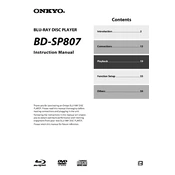
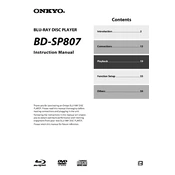
To update the firmware, download the latest firmware file from the Onkyo website onto a USB drive. Insert the USB drive into the BD SP807, then navigate to the setup menu and select 'Firmware Update' to initiate the process.
Ensure the power cable is securely connected and the outlet is functioning. Try a different outlet if necessary. If the problem persists, check the fuse in the device's plug or consult an authorized service center.
Check the audio settings and ensure that the correct audio output is selected. Verify that the HDMI or audio cables are connected correctly. Ensure the receiver or TV is set to the correct input.
Ensure your HDMI cable is high-speed and supports the desired resolution. Adjust the video output settings in the setup menu to match your TV's capabilities. Consider using the 'Deep Color' setting if supported by your display.
The BD SP807 does not support built-in wireless connectivity. To connect to a network, use an Ethernet cable to connect the player to your router.
Use a soft, dry cloth to gently wipe the disc tray. Ensure the player is turned off and unplugged before cleaning. Avoid using any liquid cleaners or excessive force.
Go to the setup menu, select 'Initial Setup,' then choose 'Reset.' Confirm the action to restore the BD SP807 to its factory default settings. Note that this will erase all custom settings.
Ensure the disc is clean and free of scratches. Try a different disc to rule out the possibility of a damaged disc. If the issue persists, the laser lens may need cleaning or servicing by a professional.
Ensure your TV supports 3D playback and is connected via HDMI. Insert a 3D Blu-ray disc, then select the 3D option in the playback menu. Adjust your TV settings to switch to 3D mode.
During playback, press the 'Subtitle' button on the remote to change subtitle language or disable subtitles. For more options, access the subtitle settings through the setup menu.