Nikon EZMicro Instruction Manual
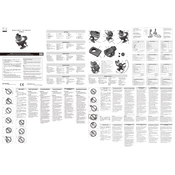
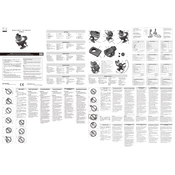
To connect the Nikon EZMicro to your computer, use the USB cable provided with the device. Plug one end into the microscope and the other into an available USB port on your computer. Ensure that the necessary drivers are installed, which can be downloaded from the Nikon support website if not automatically detected.
If the Nikon EZMicro is not turning on, first check the power connection and ensure the device is properly plugged in. Verify that the power switch is in the 'on' position. If the device still does not power on, try using a different power outlet or replace the power cable. If the issue persists, contact Nikon support for further assistance.
To improve image quality, ensure that your sample is correctly positioned and that the lenses are clean. Adjust the focus and lighting settings to enhance clarity. Additionally, calibrate the microscope's software settings according to the type of sample you are examining.
Regular maintenance of the Nikon EZMicro includes cleaning the lenses with a microfiber cloth and lens cleaner, checking for any loose connections, and ensuring that the software is up-to-date. Store the microscope in a dust-free environment when not in use to prevent contamination.
To update the software for the Nikon EZMicro, visit the Nikon support website and download the latest version of the software. Follow the installation instructions provided, and restart your computer if necessary to complete the update process.
If images captured with the Nikon EZMicro are blurry, adjust the focus carefully and ensure that your sample is stable. Check the lens for any smudges or dirt and clean it if necessary. Make sure the lighting is adequate and evenly distributed across the sample.
Yes, the Nikon EZMicro allows you to capture video. Access the video capture mode in the accompanying software and adjust the settings according to your requirements. Ensure that there is sufficient storage space on your computer before capturing long videos.
To troubleshoot connectivity issues, first check that the USB cable is securely connected to both the microscope and the computer. Try using a different USB port or cable. Restart your computer and ensure that the Nikon EZMicro drivers are installed correctly.
Optimal lighting conditions involve using the built-in LED lighting system of the Nikon EZMicro, which can be adjusted for brightness. Avoid using the microscope in direct sunlight or under harsh artificial lighting that can cause glare.
To clean the Nikon EZMicro lenses, use a soft, lint-free microfiber cloth slightly dampened with lens cleaning solution. Gently wipe the lens in a circular motion, avoiding excessive pressure. Do not use paper towels or rough materials that might scratch the lens.