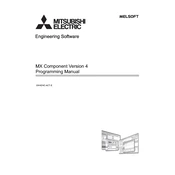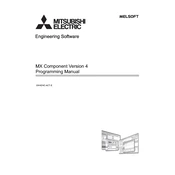-
Personal computer side port: Serial, GOT1000 side port: Serial, CPU side port: Direct connection (1)
-
Personal computer side port: Serial, GOT1000 side port: Serial, CPU side port: Direct connection (2)
-
Personal computer side port: Serial, GOT1000 side port: Serial, CPU side port: Direct connection (3)
-
Personal computer side port: Serial, GOT1000 side port: Serial, CPU side port: Direct connection (4)
-
Personal computer side port: USB, GOT2000/1000 side port: USB, CPU side port: Direct connection (1)
-
Personal computer side port: USB, GOT2000/1000 side port: USB, CPU side port: Direct connection (2)
-
Personal computer side port: USB, GOT2000/1000 side port: USB, CPU side port: Direct connection (3)
-
Personal computer side port: USB, GOT2000/1000 side port: USB, CPU side port: Direct connection (4)
-
Personal computer side port: Serial, GOT1000 side port: Serial, CPU side port: Bus connection
-
Personal computer side port: USB, GOT2000/1000 side port: USB, CPU side port: Bus connection
-
Personal computer side port: Serial, GOT1000 side port: Serial, CPU side port: Serial communication module (1)
-
Personal computer side port: Serial, GOT1000 side port: Serial, CPU side port: Serial communication module (2)
-
Personal computer side port: Serial, GOT1000 side port: Serial, CPU side port: Serial communication module (3)
-
Personal computer side port: Serial, GOT1000 side port: Serial, CPU side port: Serial communication module (4)
-
Personal computer side port: Serial, GOT1000 side port: Serial, CPU side port: Serial communication module (5)
-
Personal computer side port: Serial, GOT1000 side port: Serial, CPU side port: Serial communication module (6)
-
Personal computer side port: USB, GOT2000/1000 side port: USB, CPU side port: Serial communication module (1)
-
Personal computer side port: USB, GOT2000/1000 side port: USB, CPU side port: Serial communication module (2)
-
Personal computer side port: USB, GOT2000/1000 side port: USB, CPU side port: Serial communication module (3)
-
Personal computer side port: USB, GOT2000/1000 side port: USB, CPU side port: Serial communication module (4)
-
Personal computer side port: USB, GOT2000/1000 side port: USB, CPU side port: Serial communication module (5)
-
Personal computer side port: USB, GOT2000/1000 side port: USB, CPU side port: Serial communication module (6)
-
Personal computer side port: Serial, GOT1000 side port: Serial, CPU side port: R series-compatible E71
-
Personal computer side port: Serial, GOT1000 side port: Serial, CPU side port: Q series-compatible E71
-
Personal computer side port: Serial, GOT1000 side port: Serial, CPU side port: L series-compatible E71
-
Personal computer side port: USB, GOT2000/1000 side port: USB, CPU side port: R series-compatible E71
-
Personal computer side port: USB, GOT2000/1000 side port: USB, CPU side port: Q series-compatible E71
-
Personal computer side port: USB, GOT2000/1000 side port: USB, CPU side port: L series-compatible E71
-
Personal computer side port: Serial, GOT1000 side port: Serial, CPU side port: Ethernet port (1)
-
Personal computer side port: Serial, GOT1000 side port: Serial, CPU side port: Ethernet port (2)
-
Personal computer side port: Serial, GOT1000 side port: Serial, CPU side port: Ethernet port (3)
-
Personal computer side port: Serial, GOT1000 side port: Serial, CPU side port: Ethernet port (4)
-
Personal computer side port: USB, GOT2000/1000 side port: USB, CPU side port: Ethernet port (1)
-
Personal computer side port: USB, GOT2000/1000 side port: USB, CPU side port: Ethernet port (2)
-
Personal computer side port: USB, GOT2000/1000 side port: USB, CPU side port: Ethernet port (3)
-
Personal computer side port: USB, GOT2000/1000 side port: USB, CPU side port: Ethernet port (4)
-
Personal computer side port: Serial, GOT1000 side port: Serial, CPU side port: Ethernet adapter module
-
Personal computer side port: USB, GOT2000/1000 side port: USB, CPU side port: Ethernet adapter module
-
Personal computer side port: Serial, GOT1000 side port: Serial, CPU side port: Ethernet adapter/module (1)
-
Personal computer side port: USB, GOT2000/1000 side port: USB, CPU side port: Ethernet adapter/module (1)
-
Personal computer side port: Ethernet board, GOT2000/1000 side port: Ethernet port, CPU side port: Serial (1)
-
Personal computer side port: Ethernet board, GOT2000/1000 side port: Ethernet port, CPU side port: Serial (2)
-
Personal computer side port: Ethernet board, GOT2000/1000 side port: Ethernet port, CPU side port: Serial (3)
-
Personal computer side port: Ethernet board, GOT2000/1000 side port: Ethernet port, CPU side port: Serial (4)
-
Personal computer side port: Ethernet board, GOT2000/1000 side port: Ethernet port, CPU side port: Serial communication module (1)
-
Personal computer side port: Ethernet board, GOT2000/1000 side port: Ethernet port, CPU side port: Serial communication module (2)
-
Personal computer side port: Ethernet board, GOT2000/1000 side port: Ethernet port, CPU side port: Serial communication module (3)
-
Personal computer side port: Ethernet board, GOT2000/1000 side port: Ethernet port, CPU side port: Bus connection
-
Personal computer side port: Ethernet board, GOT2000/1000 side port: Ethernet port, CPU side port: Ethernet port
-
Personal computer side port: Ethernet board, GOT2000/1000 side port: Ethernet port, CPU side port: Q series-compatible E71