Mitsubishi Electric MELSEC Q L QnA Programming Manual
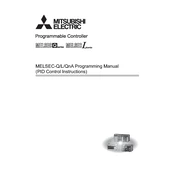
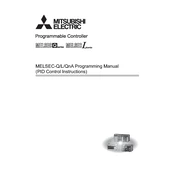
To perform a basic setup of a MELSEC Q Series PLC, first install the PLC in a suitable location. Connect the power supply and ensure that it matches the voltage and current specifications. Then, connect the input/output devices to the corresponding modules. Use the GX Works2 software to configure the PLC settings and download your program to the CPU module.
First, check if the PLC is powered on and that all connections are secure. Verify that the status LEDs on the CPU module indicate normal operation. If an error is indicated, use the GX Works2 software to connect to the PLC and read the error codes. Consult the manual for specific error code details and recommended actions.
To update the firmware of a Q Series CPU module, download the latest firmware from the Mitsubishi Electric website. Connect your PC to the CPU module using an appropriate communication cable. Use the GX Works2 software to access the 'Firmware Update' function and follow the on-screen instructions to complete the update process.
To back up a program on a MELSEC Q PLC, connect your PC to the PLC using GX Works2 software. Open the project file, and under the 'Project' menu, choose 'Export' followed by 'Save As'. This will save a copy of your program which can be stored for future use or restoration.
To extend the I/O capacity, install additional I/O modules to the existing base unit. Make sure the new modules are compatible with the existing system. After installation, configure the settings for the new I/O modules in the GX Works2 software and update your program to incorporate the new I/O points.
Regular maintenance for MELSEC Q PLCs includes checking and securing all electrical connections, cleaning the PLC and its modules to remove dust and debris, inspecting for any signs of wear or damage, and verifying that all firmware and software are up to date. Periodic testing of I/O functionality is also recommended.
To configure communication between a MELSEC Q PLC and an HMI, first ensure that both devices support the same communication protocol, such as Ethernet or RS-232. Configure the communication parameters, such as IP addresses and port numbers, in both the PLC and HMI. Use the HMI software to map the PLC addresses to the HMI screens.
Start by checking all physical connections and ensuring that cables are intact and properly connected. Verify that the communication settings, such as baud rate and parity, match between the PLC and the peripheral devices. Use GX Works2 to check for error codes and refer to the manual for troubleshooting tips.
To program a MELSEC Q PLC for analog inputs, first install an analog input module. In GX Works2, configure the module parameters, such as input range and data format. Write a program to read the analog values and scale them as needed for your application. Use data registers to store and manipulate these values.
Before replacing a MELSEC Q CPU module, ensure the PLC is powered down and all power sources are disconnected. Backup the existing program and configuration data. Remove the old CPU module carefully to avoid damaging other components. Install the new module and restore the program and settings using GX Works2. Test the system thoroughly after replacement.