Mitsubishi Electric MELSEC QL Programming Manual
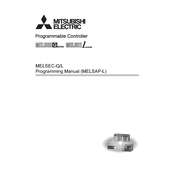
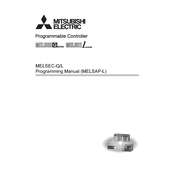
To perform a firmware update on the MELSEC QL series, first download the latest firmware from the official Mitsubishi Electric website. Connect your PC to the PLC using the appropriate communication cable. Use the GX Developer or GX Works software to upload the firmware to the PLC following the on-screen instructions. Ensure the PLC is in STOP mode before beginning the update.
Check the communication cable connections and ensure they are secure. Verify that the communication parameters such as baud rate, parity, and stop bits match between the PLC and the connected device. Use diagnostic tools available in GX Works to identify any error codes and refer to the manual for specific troubleshooting steps.
Connect your PC to the PLC using the appropriate communication interface. Open GX Developer or GX Works software and establish a connection with the PLC. Navigate to the 'Project' menu and select 'Read from PLC' to download the program to your PC. Save the project file in a secure location for backup purposes.
Regularly check for dust accumulation and clean the PLC and surrounding area to prevent overheating. Inspect all connectors and cables for wear and secure any loose connections. Perform periodic firmware updates and backup the program to ensure smooth operation. Conduct visual inspections for any signs of damage or wear.
To reset the MELSEC QL PLC to factory settings, turn off the power supply. Then, locate the reset switch on the CPU module. Press and hold the reset switch while turning the power back on. Release the switch after a few seconds. Note that this will erase all programs and settings, so ensure you have a backup if needed.
Yes, MELSEC QL series PLCs support remote monitoring. You can set up a network connection using Ethernet or other supported communication protocols. Use Mitsubishi Electric's SCADA software or third-party solutions to remotely monitor and control the PLC. Ensure network security measures are in place to protect the system.
Check the power supply to ensure it is within the specified voltage range. Inspect the power cables and connections for any signs of damage or disconnection. Test the power supply unit with a multimeter. If the issue persists, consult the technical support team or refer to the service manual for further diagnostics.
To expand the I/O capacity, you can connect additional I/O modules to the existing system. Ensure compatibility with the QL series and follow the configuration guidelines provided in the user manual. Use the GX Developer or GX Works software to configure the new modules in the system program.
The typical lifespan of a MELSEC QL PLC is around 10-15 years, depending on the operating environment and maintenance. To extend its lifespan, ensure it operates within recommended temperature and humidity ranges. Regularly clean the unit, perform scheduled maintenance, and update the firmware to prevent obsolescence.
Use the diagnostic features in GX Works or GX Developer to check for error codes and module status. Visually inspect the module for any signs of damage or overheating. Swap the suspected faulty module with a known good module to confirm the failure. Consult the module-specific manual for troubleshooting guidance.