Mitsubishi Electric MELSEC Q QJ71DC96 Programming Manual
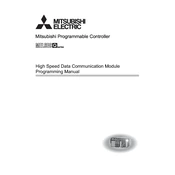
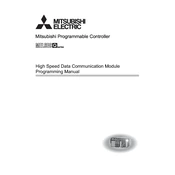
To configure the IP address for the QJ71DC96 module, use the GX Works2 software. Navigate to the 'Network Parameter' settings and enter the desired IP address, subnet mask, and gateway for your network configuration. Ensure that these settings are saved and downloaded to the PLC.
First, verify physical connections and ensure that the Ethernet cables are securely connected. Check the indicator lights on the QJ71DC96 to ensure it is powered and communicating. Use the Ping command from a computer on the same network to test basic connectivity. Review the network settings in the GX Works2 to ensure they match your network configuration.
To update the firmware, download the latest firmware version from the Mitsubishi Electric website. Connect to the module using the GX Works2 software, navigate to the module configuration settings, and select the firmware update option. Follow the on-screen instructions to complete the update process.
Regular maintenance includes verifying that the module is securely mounted and all connections are tight. Ensure that the operating environment is within the specified temperature and humidity range. Periodically check for firmware updates and apply them as needed. Clean the module with a dry, lint-free cloth to remove dust and debris.
Yes, the QJ71DC96 module supports redundant network configurations. This can be set up through the network parameter settings in the GX Works2 software, where you can configure the module to work with redundancy protocols such as RSTP (Rapid Spanning Tree Protocol) to ensure continuous network availability.
To reset the QJ71DC96 module to factory settings, power off the PLC, then press and hold the reset button on the module while powering it back on. Keep the button pressed until the indicator lights flash in a specific pattern, indicating a successful reset. Refer to the manual for the exact light pattern and reset button location.
Common error codes include E0 (IP address conflict), E1 (network cable disconnected), and E2 (communication error with remote device). Each code indicates a specific issue that can usually be resolved by checking network settings, ensuring cables are connected, or troubleshooting connected devices.
To integrate with other network devices, ensure the QJ71DC96 is configured with a compatible IP address and network settings. Use standard Ethernet cables to connect to switches or routers. Configure communication protocols such as TCP/IP or UDP in the GX Works2 software, and ensure the devices are on the same subnet.
The maximum cable length for connecting the QJ71DC96 to a network is typically 100 meters when using Cat 5e or better Ethernet cables. This distance may vary based on network conditions and device compatibility.
Use the GX Works2 software to monitor network traffic and data logs. Check the communication status and data exchange records to ensure that data is being transmitted and received correctly. You can also use network diagnostic tools such as Wireshark to capture and analyze network packets.