Mitsubishi Electric MELSEC Q L F Programming Manual
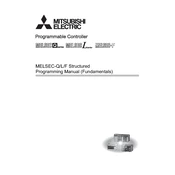
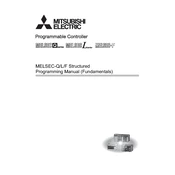
To establish communication, ensure that the PLC's Ethernet module is properly configured with an IP address on the same network as the computer. Use Mitsubishi's programming software, such as GX Works2, and set up a new project with the correct connection parameters. Test the connection using the 'Test Connection' feature in the software.
First, verify that the PLC is in RUN mode. Next, check for any active error codes on the PLC's display or through the programming software. Review the logic in the program to ensure it is correct and that all necessary inputs are being received. Finally, use the monitoring features in the software to trace the program's execution and identify any issues.
Connect to the PLC using GX Works2 or GX Developer. Navigate to the 'Online' menu and select 'Read from PLC' to download the program to your computer. Save the program file to a secure location for backup.
Regularly inspect the PLC and its modules for signs of wear or damage. Ensure that all electrical connections are secure. Clean the PLC and its environment to prevent dust accumulation. Periodically test the battery and replace it if necessary to avoid loss of data.
To expand the I/O capacity, add additional I/O modules to the existing setup. Make sure that the new modules are compatible with the PLC and that they are installed in available slots on the base unit or expansion racks. Update the PLC program to include the new I/O points.
Check the power supply to ensure it is functioning correctly and supplying the correct voltage. Verify that all power connections are secure and that the power switch is in the ON position. Inspect for any blown fuses or tripped breakers. If the problem persists, consult the PLC manual or contact Mitsubishi support.
Download the latest firmware from Mitsubishi's official website. Connect to the PLC using the programming software and follow the instructions in the firmware update utility. Ensure that the PLC is not interrupted during the update process to prevent any issues.
Yes, you can network a MELSEC Q Series PLC with other brands using open communication protocols such as Modbus TCP or Ethernet/IP. Ensure that all devices on the network support the chosen protocol and that they are properly configured to communicate with each other.
First, power down the system and ensure it is safe to work on. Remove the faulty module and insert the replacement module, ensuring it is securely seated. Power up the system and verify that the new module is recognized and functioning properly within the PLC configuration.
Configure the PLC’s Ethernet module with the correct IP address and subnet mask for network communication. Use the PLC program to create a data communication routine, specifying the remote server's IP address and the data to be sent. Test the configuration to ensure that data is successfully transmitted to the server.