Mitsubishi Electric FX2NC 100MPCB, FX2NC 100BPCB, FX2NC 10BPCB1 Guide
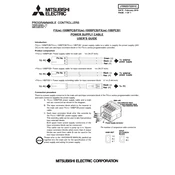
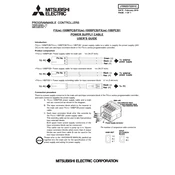
To connect the FX2NC-100MPCB to a programming device, use the RS-422 cable to connect the PLC's programming port to the device. Ensure the programming software is installed and configured correctly on your computer.
To perform a factory reset on the FX2NC-100BPCB, power off the device, switch the DIP switch to the 'reset' position, power on the device, wait for the initialization process to complete, then switch the DIP switch back to the original position.
First, check all cable connections for secure attachment. Verify that the correct COM port is selected in the programming software. Check the PLC parameters for correct settings and ensure that the baud rate matches between devices.
Regular maintenance includes: checking for loose connections, inspecting for signs of wear or damage, cleaning dust and debris from the unit, verifying the accuracy of the programmed logic, and testing any safety circuits periodically.
Download the latest firmware from Mitsubishi Electric's official website. Connect the PLC to your computer via the programming cable, open the programming software, and follow the on-screen instructions to upload the new firmware to the PLC.
Yes, the FX2NC-100BPCB can be expanded with additional I/O modules. Ensure that the expansion modules are compatible, and connect them according to the manufacturer's instructions. Update the PLC configuration to recognize the new modules.
Check the power supply voltage to ensure it matches the PLC's requirements. Inspect the power connections for any signs of damage or looseness. If the issue persists, try using a different power supply to determine if the original supply is faulty.
Verify that the PLC is powered on and operating normally. Check the input connections for secure attachment and test the input devices for functionality. Review the PLC program to ensure that the inputs are correctly configured and not bypassed.
Connect the PLC to your computer via the programming cable, open the programming software, and use the backup function to extract and save the current program to your computer. Ensure you have enough storage space available for the backup file.
Common error codes include E0 (Memory Error), E1 (I/O Error), and E2 (Communication Error). Refer to the manual for a comprehensive list of error codes and their troubleshooting steps.