Mitsubishi Electric FX 4AD User's Guide
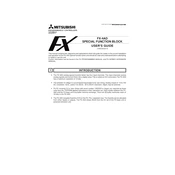
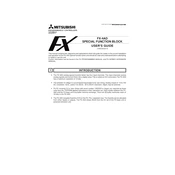
To configure the FX 4AD module, first ensure it is properly installed in the PLC base unit. Set the DIP switches on the module to configure the input range and type. Then, use the PLC programming software to set the parameters and map the analog inputs to the desired data registers.
Check the wiring connections to ensure they are secure and correct. Verify that the input devices are functioning properly. Additionally, confirm that the module's DIP switches are set correctly for the input signals being used.
Ensure that the module is properly seated in the PLC base unit. Check the PLC program for correct configuration settings and verify that the correct data registers are being used. Also, inspect any communication cables and connections for damage or loose connections.
Regularly inspect the module for dust and debris, and clean if necessary. Ensure that all connections remain tight and secure. Periodically check for firmware updates from Mitsubishi Electric that may improve performance or add functionality.
Maintain a clean environment free from dust and moisture. Ensure proper ventilation to prevent overheating. Regularly inspect connections and perform routine maintenance checks as outlined in the user manual.
The FX 4AD module is capable of handling both voltage and current input signals. It can accept voltage inputs ranging from -10V to 10V and current inputs from 4mA to 20mA.
The FX 4AD module is designed to be compatible with Mitsubishi's FX series PLCs. Ensure that your specific PLC model supports the expansion modules and check the compatibility list provided by Mitsubishi Electric.
First, power down the system and allow the module to cool. Check for any obstructions blocking ventilation. Ensure that the ambient temperature does not exceed the specified operating range. If overheating persists, consult Mitsubishi Electric support.
Mitsubishi Electric typically provides firmware updates through their official website. Download the update and follow the provided instructions. Ensure that the module is connected to the PLC and powered during the update process.
Common error codes can include communication errors, input signal errors, and module faults. Refer to the FX 4AD user manual for a detailed list of error codes and troubleshooting steps. Ensure all connections are secure and check the configuration settings.