Mitsubishi Electric FX0 10LDR User's Guide
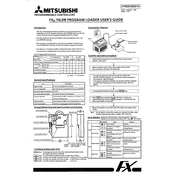
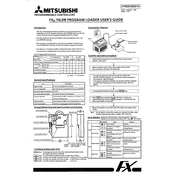
To connect the FX0 10LDR to a computer, use a USB to RS422/RS485 converter cable. Connect the cable to the programming port of the PLC and to your computer. Then, use Mitsubishi's programming software, such as GX Developer or GX Works2, to interface with the PLC.
To reset the FX0 10LDR, turn off the power supply. Next, locate the reset switch on the PLC unit. Press and hold the reset switch while turning the power back on. Release the switch after a few seconds to complete the reset process.
The FX0 10LDR series does not typically support firmware updates as it is a legacy model. Ensure you have the latest software tools for compatibility. For further assistance, consult Mitsubishi Electric support.
It is recommended to perform a visual inspection monthly for any signs of wear or damage. Check all electrical connections every 6 months to ensure they are secure. Annually, conduct a comprehensive functional test to verify all operations.
First, verify that the input device is functioning properly. Check the wiring connections for any loose or damaged wires. Use the programming software to monitor the input status and ensure it is configured correctly in the program.
The FX0 10LDR is a compact PLC with limited expansion capabilities. For systems requiring additional I/O, consider upgrading to a later model in the FX series that supports expansion modules.
To backup the program, connect the PLC to a computer using the necessary cable and launch the GX Developer software. Use the 'Read PLC' function to download the program to your computer. To restore, use the 'Write PLC' function to upload the saved program back to the PLC.
Check the power supply to ensure it is providing the correct voltage. Inspect the power cable and connections for any damage or loose connections. If the problem persists, the unit may require service or replacement.
The FX0 10LDR has limited networking capabilities. For networking, consider using communication adapters or upgrading to a newer FX series with built-in networking support.
Avoid exposure to extreme temperatures, humidity, and dust. The operating temperature should be between 0°C and 55°C, with relative humidity of 5% to 95% non-condensing. Protect the unit from vibrations and corrosive environments.