Mitsubishi Electric FX 16NP, NT User's Guide
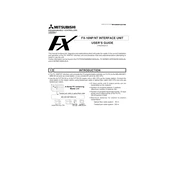
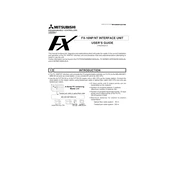
To perform a factory reset on the FX 16NP, turn off the power, then press and hold the reset button while turning the power back on. Hold the button until the reset is complete.
First, check the physical connections and ensure cables are secure. Next, verify the communication settings in both the FX 16NT and the connected device. If issues persist, consult the manual for error code diagnostics.
Perform visual inspections monthly, check for firmware updates quarterly, and conduct a comprehensive system test annually to ensure optimal performance.
Download the latest firmware from the Mitsubishi Electric website, connect your FX 16NT to a computer, and use the manufacturer's software to upload the new firmware.
First, try to clear the memory error by restarting the device. If the error persists, check the memory module for faults and ensure it is properly seated. Consider replacing the module if necessary.
Use an Ethernet cable to connect the FX 16NT to your network switch or router. Configure the network settings via the device interface, ensuring the IP address is set correctly for your network.
Connect the FX 16NP to a computer using the appropriate interface cable, and use the programming software to transfer and save the program data to your computer.
Check the power connections and ensure the supply voltage matches the device's specifications. Use a multimeter to verify the output from the power supply, and inspect for any visible damage or signs of overheating.
Yes, the FX 16NP supports expansion modules. Refer to the user manual for compatible modules and installation instructions to properly expand your I/O capabilities.
Ensure all input connections are secure and verify that the input devices are functioning correctly. Check the programming logic for errors and, if needed, re-upload the control programs to the FX 16NT.