LG V20 LG-H918 H918 Titan Quick Start Guide
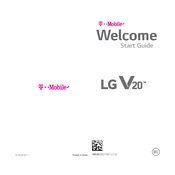
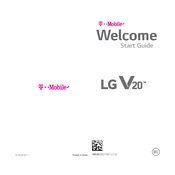
To perform a factory reset on your LG V20, go to Settings > General > Backup & reset > Factory data reset. Confirm and follow the on-screen instructions to reset your phone.
Check your charging cable and adapter for damage, and ensure they are properly connected. Try using a different charger and outlet. If the issue persists, the battery or charging port may need servicing.
Reduce screen brightness, turn off unused apps, and disable features like Bluetooth and GPS when not in use. Consider using battery saver mode and reviewing battery usage in settings to identify power-hungry apps.
Press and hold the Power button and the Volume Down button simultaneously until you see a flash or hear a shutter sound. The screenshot will be saved in your gallery.
Avoid using heavy apps for prolonged periods and ensure your phone has adequate ventilation. Remove any case when charging and close background apps. If overheating continues, check for software updates or reset the device.
Go to Settings > General > About phone > Update Center > System update. Check for updates and follow the instructions to download and install the latest software.
Clear cache by going to Settings > Storage > Cached data. Uninstall unnecessary apps, and free up space. Consider performing a factory reset if the problem persists.
Use LG Mobile Switch to transfer data by downloading the app on both devices. Follow the on-screen instructions to select data types and complete the transfer process.
Go to Settings > General > About phone > Software info. Tap on 'Build number' seven times until you see a notification that Developer Options are enabled. Access it from the main settings menu.
Perform a soft reset by removing the battery for a few seconds, then reinserting it and turning the phone back on. If the issue persists, ensure your screen is clean and free from debris or consider a factory reset.