LG 24MP400 24MP400-B.AUS Quick Start Guide
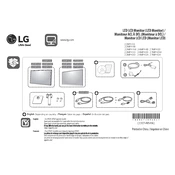
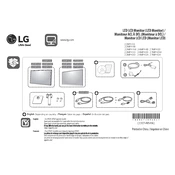
To adjust the screen resolution, right-click on your desktop, select 'Display settings', then under 'Resolution', choose the recommended resolution for optimal display performance.
Ensure that the power cable is securely connected to both the monitor and a working power outlet. Also, check that the power button is pressed. If the issue persists, try using a different power cable or outlet.
Use an HDMI cable to connect the HDMI port on your monitor to the HDMI port on your laptop. Ensure both devices are powered on and select the correct input source on the monitor.
Check the display resolution settings and ensure it is set to the monitor's native resolution. Additionally, verify the cable connections are secure and the correct input source is selected.
Access the monitor's on-screen menu, navigate to 'Settings', and select 'Reset' or 'Factory Reset'. Follow the on-screen instructions to complete the reset.
The LG 24MP400 monitor does not have built-in speakers. You will need to use external speakers or headphones connected to your computer for audio output.
Turn off and unplug the monitor. Use a soft, lint-free cloth slightly dampened with water or a screen cleaning solution. Gently wipe the screen without applying too much pressure.
Yes, the LG 24MP400 monitor is VESA mount compatible. Use a VESA-compliant wall mount kit and follow the instructions provided with the kit for installation.
Visit the LG support website, search for the 24MP400 model, and download the latest drivers. Follow the installation instructions provided with the driver download.
Utilize the monitor's 'Reader Mode' to reduce blue light emissions. Additionally, take regular breaks using the 20-20-20 rule: every 20 minutes, look at something 20 feet away for at least 20 seconds.