LG 31MU97C-B.AUS Quick Start Guide
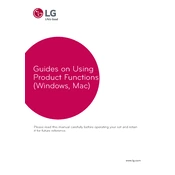
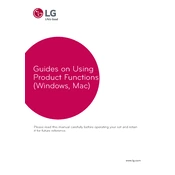
To adjust the color settings, use the On-Screen Control software provided by LG or access the monitor's OSD menu using the buttons on the monitor. Navigate to the Picture settings to adjust color levels, gamma, and color temperature.
First, ensure that all cables are securely connected. Check that the monitor is powered on. Try connecting the monitor to a different port or using a different cable. Also, verify that the input source on the monitor matches the port you are using.
Download and install the LG On-Screen Control software. Open the software, and you will find options to split the screen into different layouts, allowing you to work with multiple applications more efficiently.
Turn off the monitor and unplug it. Use a soft, lint-free cloth slightly dampened with water or a screen cleaner. Gently wipe the screen and avoid applying excessive pressure. Avoid using paper towels or rough fabrics that could scratch the screen.
Access the monitor's OSD menu using the buttons on the monitor. Navigate to 'General' settings and select 'Factory Reset' to restore the default settings.
Flickering can be caused by a loose cable connection, interference from other electronic devices, or incorrect refresh rate settings. Ensure all cables are secure, move other devices away from the monitor, and set the refresh rate to 60Hz in your computer's display settings.
Yes, the monitor is compatible with Mac computers. Ensure you have the correct adapters or cables, such as a Mini DisplayPort to DisplayPort cable, if needed.
Optimal settings can vary based on your environment. However, starting with a brightness level of 50% and a contrast level of 70% is usually effective. Adjust according to your personal preference and ambient light conditions.
Currently, LG does not provide user-accessible firmware updates for this model. Ensure your monitor's software is up-to-date by using LG's On-Screen Control software, which will notify you of any updates.
If you notice dead pixels, try applying gentle pressure with a soft cloth on the affected area to see if they reactivate. If the issue persists, contact LG customer support for further assistance or a potential warranty claim.