LG LAP340.DUSALLK Quick Start Guide
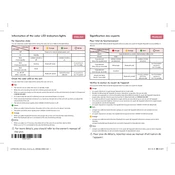
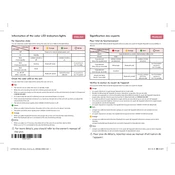
To connect your LG LAP340 Sound Plate to a TV, use an optical cable. Connect one end of the cable to the Optical Digital Audio Out port on your TV and the other end to the Optical In port on the sound plate. Ensure the sound plate is set to 'Optical' mode.
Check if the sound plate is properly connected to the power source. Ensure the correct input source is selected. Verify the volume is turned up and not muted. Finally, ensure the optical cable is securely connected and not damaged.
Yes, if your TV supports HDMI-CEC (Consumer Electronics Control), you can control the volume and power of the sound plate using your TV remote. Ensure HDMI-CEC is enabled in your TV's settings.
Press the Bluetooth button on the remote or the sound plate to enter pairing mode. On your smartphone, enable Bluetooth and select 'LG SoundPlate LAP340' from the list of available devices. Confirm the connection if prompted.
Regularly dust the sound plate with a soft, dry cloth. Avoid using water or cleaning agents. Periodically check and ensure that all connections are secure and cables are in good condition.
Audio delay can occur due to processing time. Use the 'AV Sync' feature on your TV if available. Alternatively, connect the sound plate directly to the source device instead of the TV to reduce delay.
Currently, the LG LAP340 does not support user-updatable firmware. For any firmware-related issues, contact LG customer support for assistance.
Place the LG LAP340 Sound Plate directly under your TV for optimal sound dispersion. Ensure it is on a flat, stable surface and that there are no obstructions blocking the speakers.
To reset the LG LAP340, unplug the power cord from the outlet, wait for about 30 seconds, and then plug it back in. This will reset the device to its default settings.
The LG LAP340 is designed as a standalone sound solution and does not support the connection of additional speakers. It is intended to provide enhanced sound quality without needing extra components.