LG G5 VS987 Silver Quick Start Guide
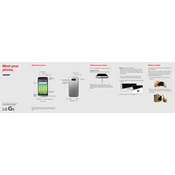
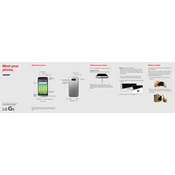
To perform a factory reset on your LG G5 VS987, go to Settings > Backup & reset > Factory data reset. Confirm by tapping 'Reset phone' and then 'Erase everything'. This will restore your phone to its original settings.
If your LG G5 VS987 won't turn on, try charging the phone for at least 30 minutes and then attempt to power it on. If it still doesn't turn on, perform a soft reset by holding the Power and Volume Down buttons simultaneously until the LG logo appears.
To improve battery life on your LG G5 VS987, reduce screen brightness, disable unused apps, turn off Wi-Fi/Bluetooth when not in use, and enable battery saver mode from Settings > Battery & power saving.
Yes, you can expand the storage on your LG G5 VS987 by inserting a microSD card into the slot located above the SIM card tray. The device supports microSD cards up to 2TB.
To update the software on your LG G5 VS987, go to Settings > About phone > Software updates > Check for updates. If an update is available, follow the on-screen instructions to download and install it.
To take a screenshot on your LG G5 VS987, press and hold the Power and Volume Down buttons simultaneously until the screen flashes and a screenshot is captured.
If your LG G5 VS987 is overheating, close any unused apps running in the background, reduce screen brightness, and remove any case that may trap heat. If the problem persists, consider updating your software or resetting the device.
To transfer data from your old phone to your LG G5 VS987, you can use the LG Mobile Switch app, which supports data transfer via USB, wireless, or SD card. Follow the app's instructions to complete the transfer.
To enable developer options on your LG G5 VS987, go to Settings > About phone > Software info, then tap 'Build number' seven times until you see a message that developer mode has been enabled. Developer options will now appear in the main settings menu.
If your LG G5 VS987 camera is not focusing properly, clean the camera lens, ensure the camera app is updated, and restart the phone. If issues persist, reset the camera settings or perform a factory reset.