LG G Pad X V521 Quick Start Guide
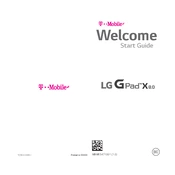
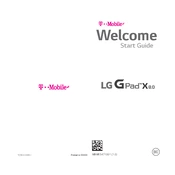
To perform a factory reset on your LG G Pad X V521, go to Settings > Backup & reset > Factory data reset. Tap 'Reset tablet' and enter your password or PIN if prompted. Confirm by selecting 'Erase everything'.
If your LG G Pad X V521 won't turn on, try charging it for at least 30 minutes. If it still doesn't turn on, press and hold the Power button and Volume Down button simultaneously for about 10 seconds. If the device doesn't respond, consider seeking professional repair services.
To extend the battery life of your LG G Pad X V521, reduce screen brightness, close unused apps, disable location services when not needed, and use battery saver mode available in the Settings under Battery.
To connect to a Wi-Fi network on your LG G Pad X V521, go to Settings > Wi-Fi, toggle Wi-Fi on, and select the desired network from the list. Enter the password if required and tap 'Connect'.
If your LG G Pad X V521 is running slow, try clearing cached data and closing unused applications. You can also uninstall apps that you no longer use and perform a restart to refresh the system.
Yes, you can update the Android version by going to Settings > About tablet > Software Update. Tap 'Check for updates' and follow the prompts to download and install any available updates.
To take a screenshot on your LG G Pad X V521, press and hold the Power button and the Volume Down button simultaneously until you see an animation indicating the screenshot has been captured.
If your LG G Pad X V521 is not charging properly, check the charging cable and adapter for damage, ensure the power source is working, and clean the charging port. If the issue persists, consider replacing the charging accessories or seeking professional assistance.
To transfer files between your LG G Pad X V521 and a computer, connect the tablet to the computer using a USB cable. Choose 'File transfer' from the USB options on your tablet, and then access the tablet's storage on the computer to copy files.
To improve the sound quality on your LG G Pad X V521, go to Settings > Sound & notification and adjust sound settings. Consider using high-quality headphones or external speakers for better audio output.