LG 27UL500 27UL500-W.AUS Quick Start Guide
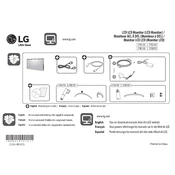
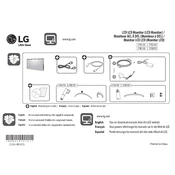
To adjust the brightness, press the joystick button located under the center of the monitor. Navigate to 'Settings' > 'Picture' > 'Brightness' and adjust the level using the joystick.
Ensure that the cable connections (HDMI or DisplayPort) are secure. Check that the correct input source is selected by pressing the joystick button and navigating to 'Input'. Also, verify the graphics card settings on your computer.
To enable HDR, press the joystick button, navigate to 'Settings' > 'Picture' > 'HDR Effect', and select 'On'. Ensure your content and graphics card support HDR.
For gaming, use the 'Game Mode' settings. Press the joystick button, navigate to 'Settings' > 'Picture' > 'Game Mode', and choose the appropriate mode like 'FPS' or 'RTS' depending on your game type.
Turn off the monitor and unplug it. Use a soft, dry microfiber cloth to gently wipe the screen. Avoid using any liquid cleaners or spraying directly onto the screen.
Blurry text can be due to incorrect resolution settings. Ensure that your monitor is set to its native resolution of 3840x2160. Update your graphics drivers if needed.
Press the joystick button, navigate to 'Settings' > 'General' > 'Reset to Initial Settings', and confirm the reset. This will restore default settings.
Check the cable connections and ensure they are secure. Try using a different cable or port. Adjust the refresh rate in your computer's graphics settings to match the monitor's specifications.
Yes, the LG 27UL500 supports VESA mounting with a 100x100 mm pattern. Ensure you use a compatible wall mount kit and follow the installation instructions carefully.
Connect the external speakers to the audio out port on the back of the monitor. Adjust the volume settings via the monitor's on-screen menu or the connected device's settings.