KORG WAVEDRUM Global Edition Quick Start Guide
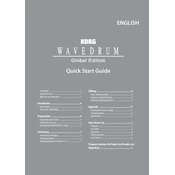
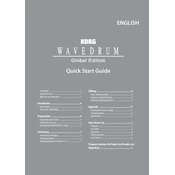
To reset the WAVEDRUM to its factory settings, hold down the BANK/MODE and WRITE buttons simultaneously while turning the power on. Continue to hold the buttons until the display indicates the reset process is complete.
First, ensure that the volume is turned up and that all cables are properly connected. Check if headphones are plugged in, as this will mute the main output. Also, verify that the power supply is functioning correctly.
To change the pitch, select the desired program and use the EDIT knob to navigate to the 'Pitch' parameter. Adjust the pitch by rotating the VALUE knob until you achieve the desired sound.
Yes, you can connect the WAVEDRUM's output to an external effects processor using the main output jack. This allows you to enhance your performance with additional effects.
Regularly clean the surface with a dry, soft cloth. Avoid using chemical cleaners. Inspect cables and connections for wear and tear, and store the instrument in a dry environment to prevent moisture damage.
Visit the KORG website to download the latest firmware. Follow the instructions provided, which typically include loading the firmware onto a USB drive and connecting it to the WAVEDRUM. Follow on-screen prompts to complete the update.
Connect the WAVEDRUM to a PA system or amplifier using a high-quality audio cable. Ensure that the levels are balanced to avoid distortion. Consider using a DI box for long cable runs to maintain signal integrity.
Check the 'Level' parameter for each program and ensure they are set consistently. If the issue persists, recalibrate the WAVEDRUM's sensors by following the calibration instructions in the manual.
Yes, you can create custom sounds by editing existing programs. Use the EDIT mode to adjust parameters such as pitch, reverb, and EQ to craft unique sounds. Save your creations by pressing the WRITE button.
Check the power supply and connections. If the issue continues, perform a system reset. If the display still doesn't work, contact KORG support for further assistance.