JVC UX-D529B Instruction Manual
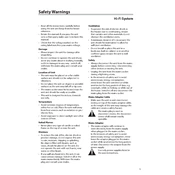
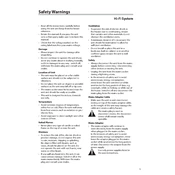
To connect your JVC UX-D529B to a Bluetooth device, turn on the Bluetooth function on your device. Press the 'Bluetooth' button on the sound system until it enters pairing mode, then select 'JVC UX-D529B' from the list of available devices on your Bluetooth device.
Ensure that the power cable is securely connected to both the sound system and the power outlet. Check the outlet by plugging in another device. If the issue persists, try using a different power cable if available, or contact JVC customer support.
To reset the JVC UX-D529B to factory settings, turn off the system. Then, while holding the 'Stop' button, press the 'Power' button. Release both buttons when 'RESET' appears on the display.
Check if the volume is turned up and not muted. Ensure that the audio input source is correctly selected. Verify all speaker connections, and test the system with a different audio source or cable.
To clean the JVC UX-D529B, use a soft, dry cloth to wipe the exterior. Avoid using water or chemical cleaners. Ensure the ventilation holes are not blocked by dust. Regularly inspect cables and connections for wear.
Yes, you can connect the JVC UX-D529B to a TV using an auxiliary cable. Connect one end to the TV's audio output and the other to the AUX input on the sound system. Select 'AUX' as the input source on the system.
Check the JVC website for any available firmware updates. Download the update file and follow the provided instructions to apply the update to your device, typically using a USB drive.
To enhance bass output, adjust the equalizer settings on the sound system. You may also try repositioning the speakers closer to walls or corners to increase bass resonance.
First, replace the batteries in the remote control. Ensure there are no obstructions between the remote and the sound system. If it still does not work, try resetting the remote by removing the batteries and pressing all buttons.
To set a sleep timer, press the 'Sleep' button on the remote control. Choose the desired time duration before the system automatically turns off, using the navigation buttons to adjust the time.