JVC LT-24C656(E) Instruction Manual
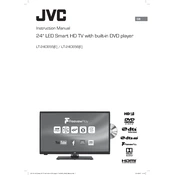
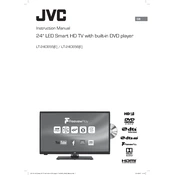
To connect your JVC LT-24C656(E) TV to Wi-Fi, press the 'Menu' button on your remote, navigate to 'Network Settings', select 'Wi-Fi', and choose your network from the list. Enter your Wi-Fi password when prompted.
To perform a factory reset, press the 'Menu' button on your remote, go to 'Settings', select 'System', and choose 'Factory Reset'. Confirm your selection to reset the TV to its original settings.
Check the 'Picture Settings' in the 'Menu' to ensure they are set correctly. Adjust the brightness, contrast, and sharpness as needed. Also, verify that all cables are securely connected and that the input source is correct.
To update the firmware, go to 'Menu', select 'Support', and then 'Software Update'. Choose 'Update Now' and follow the on-screen instructions. Make sure your TV is connected to the internet during this process.
First, replace the batteries in the remote control. If the issue persists, try resetting the remote by removing the batteries and pressing all buttons. Reinsert the batteries and test the remote again.
Access the 'Sound Settings' in the 'Menu' and adjust the equalizer to enhance the audio output. You can also connect external speakers or a soundbar for improved sound quality.
To set up parental controls, go to 'Menu', select 'Security', and choose 'Parental Controls'. Set a PIN and adjust the settings to block content based on ratings or specific channels.
Ensure that the TV is not muted and the volume is turned up. Check the 'Sound Settings' to make sure the speakers are selected as the audio output. Verify that all audio cables are properly connected.
Press the 'Source' button on your remote control to bring up the list of available input sources. Use the arrow buttons to select the desired input and press 'OK' to switch.
Check that the power cord is securely plugged into both the TV and a working outlet. Verify that the power outlet is functioning by testing it with another device. If the issue persists, contact JVC customer support for further assistance.