JVC RD-D220B Instruction Manual
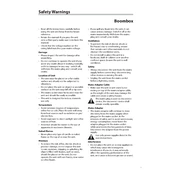
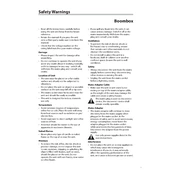
To set up the JVC RD-D220B Boombox, plug it into a power outlet and extend the FM antenna for better reception. Then, use the mode button to select your desired audio source, such as CD, USB, or radio. Adjust the volume and settings as needed.
If the boombox doesn't power on, ensure it is plugged into a working outlet. Check the power cord for damage. If using batteries, make sure they are inserted correctly and have sufficient charge. If the problem persists, consult the user manual or contact customer support.
To improve FM radio reception, fully extend the antenna and reposition the boombox closer to a window. Avoid placing it near electronic devices that may cause interference. You can also try adjusting the antenna's angle and position for better signal strength.
To clean the CD player, gently wipe the exterior with a soft, dry cloth. For the lens, use a CD lens cleaning disc to remove dust and debris. Avoid using harsh chemicals or abrasive materials that could damage the unit.
Unfortunately, the JVC RD-D220B Boombox does not support Bluetooth connectivity. However, you can connect your smartphone using an auxiliary cable via the AUX input for audio playback.
To set the clock, press and hold the 'Clock/Timer' button until the time starts flashing. Use the skip buttons to adjust the hour and minute, then press the 'Clock/Timer' button again to confirm the settings.
If the CD does not play or skips, verify that the disc is clean and free of scratches. Ensure it is inserted correctly, label side up. Try playing a different disc to rule out the possibility of a defective CD. If issues persist, use a lens cleaning disc.
To perform a factory reset, disconnect the power source and remove any batteries. Wait for a few minutes, then reconnect the power. This will reset the settings to their default state. Note that custom settings will be lost.
The JVC RD-D220B Boombox supports multiple playback options including CD, USB, FM/AM radio, and AUX input. You can also create playlists or repeat tracks for personalized listening experiences.
To preset radio stations, tune to your desired station using the tuning buttons. Press and hold a preset button (numbered 1-10) until you hear a beep. The station is now saved and can be quickly accessed by pressing the corresponding preset button.