JVC LT-65CA890 Instruction Manual
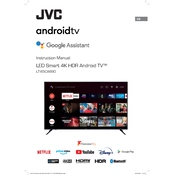
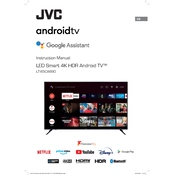
To connect your JVC LT-65CA890 TV to Wi-Fi, go to the 'Settings' menu, select 'Network', then choose 'Wireless'. From there, select your Wi-Fi network and enter the password.
Check if the TV volume is muted or set to a very low level. Also, ensure that the TV is not set to output audio to an external device. If the issue persists, try resetting the audio settings in the TV menu.
To update the firmware, go to 'Settings', select 'Support', and then 'Software Update'. Choose 'Update Now' to check for and install any available updates. Ensure your TV is connected to the internet.
First, check the batteries in the remote control. If replacing them doesn't work, try resetting the remote by removing the batteries and pressing all buttons for 3 seconds. If the problem persists, the remote may need to be replaced.
To perform a factory reset, navigate to 'Settings', select 'System', then 'Reset & Admin'. Choose 'Factory Reset', enter your PIN if prompted, and confirm the reset.
Adjust the picture settings by going to 'Settings', then 'Picture'. You can modify options such as brightness, contrast, and sharpness. Consider using the 'Picture Mode' presets for optimized settings.
Common causes include a faulty power cord, a tripped circuit breaker, or a malfunctioning remote. Check the power connection, try a different outlet, and ensure the remote has fresh batteries.
Use HDMI ports located on the back of the TV to connect devices like gaming consoles or Blu-ray players. Switch the TV source/input to the corresponding HDMI port using the remote control.
Ensure the TV is within range of the Wi-Fi router and there are no significant obstructions. Restart your router and TV. If the issue persists, consider updating the TV's firmware or checking for interference from other devices.
Turn off the TV and use a soft, dry microfiber cloth to gently wipe the screen. Avoid using paper towels or rough fabrics, and do not apply liquid cleaners directly to the screen.