JVC LT-55K800 Instruction Manual
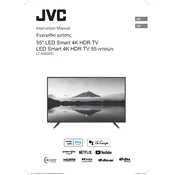
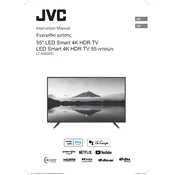
To perform a factory reset, press the Menu button on your remote, navigate to Settings, select System, and choose Reset. Confirm the reset and allow the TV to restart.
Ensure the power cord is securely connected to the TV and the wall outlet. Check that the outlet is functioning by testing with another device. Also, try using the TV's power button instead of the remote.
Press the Menu button, go to Network Settings, select Wi-Fi, and choose your network from the list. Enter your Wi-Fi password and connect.
Check if the TV is muted or if the volume is too low. Ensure external devices are properly connected. Try using a different audio output source or resetting the audio settings to default.
Go to Settings, select Support, and choose Software Update. If an update is available, follow the on-screen instructions to download and install it.
Yes, you can download the JVC Remote App from your smartphone's app store, connect it to the same Wi-Fi network as your TV, and follow the setup instructions.
Check the resolution settings and ensure they match the source device's output. Adjust the picture settings under Menu > Picture, and make sure all cables are securely connected.
Go to Menu, select Settings, then Parental Controls. Set up a PIN and configure restrictions as needed for different content types.
Replace the batteries in the remote and ensure there are no obstructions between the remote and the TV. If it still doesn't work, try re-pairing the remote with the TV.
Press the Menu button, navigate to Picture Settings, and select Aspect Ratio. Choose the desired screen size or aspect ratio that best fits your content.