JVC LT-50K880 Instruction Manual
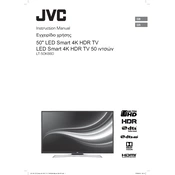
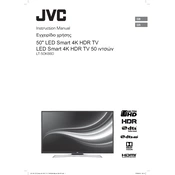
To connect your TV to Wi-Fi, press the 'Menu' button on the remote, navigate to 'Network', select 'Network Settings', and then choose 'Wireless'. Select your Wi-Fi network from the list and enter the password if prompted.
Ensure that the power cord is securely connected to both the TV and the wall outlet. Check if the power outlet is working by connecting another device. If the problem persists, try using the power button on the TV instead of the remote.
To reset the TV, go to 'Menu', select 'System', then 'Reset', and choose 'Factory Reset'. Confirm your selection and the TV will restart with default settings.
Check if the TV is muted or the volume is too low. Ensure that external speakers or soundbars are properly connected. If using HDMI, verify that the audio output settings are correct.
Go to 'Menu', select 'Support', then 'Software Update'. Choose 'Update Now' and follow the on-screen instructions to download and install the latest firmware.
Check the source of the signal. If using an antenna or cable, ensure connections are secure. Adjust picture settings in the menu under 'Picture Mode' to enhance quality.
Access the 'Menu', select 'Settings', then 'Parental Controls'. Set a PIN and configure the content restrictions according to your preferences.
Yes, you can program a universal remote to work with your TV. Follow the universal remote's instructions to enter the appropriate code for JVC TVs.
Replace the batteries in the remote and ensure they are installed correctly. If the problem persists, try resetting the remote by removing the batteries and pressing every button twice.
Use the HDMI, USB, or AV ports located on the side or back of the TV. Switch the input source using the 'Input' or 'Source' button on the remote to match the connected device.