JVC LT-49CF890(A) Instruction Manual
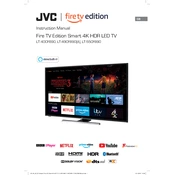
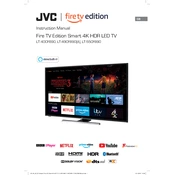
To connect your JVC LT-49CF890(A) TV to Wi-Fi, press the 'Menu' button on your remote, navigate to 'Network Settings', select 'Wi-Fi Setup', and then choose your Wi-Fi network from the list. Enter your Wi-Fi password when prompted.
First, ensure the TV is properly plugged into a working outlet. Check the remote control batteries and try turning on the TV using the power button on the TV itself. If it still doesn't turn on, unplug the TV for a few minutes and then plug it back in.
To update the firmware, go to 'Menu', then 'Settings', and select 'Software Update'. Choose 'Check for Updates' and follow the on-screen instructions to install any available updates. Ensure your TV is connected to the internet.
Check if the TV is muted or if the volume is too low. Navigate to 'Audio Settings' in the menu to ensure that the correct audio output is selected. If using external speakers, check the connections.
Ensure all cable connections are secure. Check the resolution settings in 'Picture Settings' and adjust the sharpness. If the issue persists, try using a different HDMI input or replace the HDMI cable.
To perform a factory reset, go to 'Menu', select 'Settings', then 'System', and choose 'Factory Reset'. Confirm your selection and wait for the TV to restart. This will erase all custom settings.
Yes, you can control your JVC TV with a smartphone app. Download a compatible remote control app from your app store, ensure your phone is on the same Wi-Fi network as the TV, and follow the app instructions to pair it with your TV.
Press the 'Subtitles' button on your remote control. If your remote does not have this button, access the 'Settings' menu, navigate to 'Subtitles', and toggle the option to 'On'.
Use a soft, dry microfiber cloth to gently wipe the screen. For stubborn smudges, slightly dampen the cloth with water or a screen-cleaning solution. Avoid using paper towels or abrasive cleaners.
Connect external devices like a DVD player or gaming console using HDMI, USB, or AV ports located on the back or side of the TV. Select the appropriate input source using the 'Input' button on your remote.