JVC LT-43K870 Instruction Manual
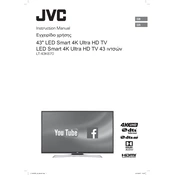
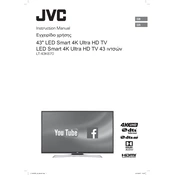
To connect your JVC LT-43K870 TV to Wi-Fi, navigate to the Settings menu, select Network, choose Wi-Fi, and then select your network from the list. Enter your Wi-Fi password when prompted.
First, check if the TV is plugged in and the power outlet is working. Try using the remote and the power button on the TV itself. If it still doesn't turn on, unplug the TV for a few minutes and then plug it back in.
Go to the Settings menu, select About or Support, and choose Software Update. If an update is available, follow the on-screen instructions to download and install it.
Ensure the TV is not muted and the volume is turned up. Check the audio output settings to make sure they are correct. If using external speakers, verify the connections.
Go to the Settings menu, select System, and choose Reset or Restore Factory Settings. Confirm the reset when prompted.
For optimal picture quality, adjust the picture mode to Movie or Standard, set the brightness and contrast to your preference, and ensure the dynamic contrast is off.
Press the Menu button on your remote, go to the Setup or Accessibility settings, and enable subtitles. You may also be able to toggle subtitles on and off with the Subtitle button on your remote.
Check all cable connections to ensure they are secure. Try adjusting the picture settings, such as brightness and contrast. If the problem persists, consider updating the firmware or contacting support.
Use HDMI, USB, or AV cables to connect external devices like gaming consoles or DVD players. Select the appropriate input source using the Source button on your remote.
Yes, you can use a compatible remote control app available for Android and iOS. Ensure both your TV and smartphone are connected to the same Wi-Fi network, then follow the app instructions to pair with your TV.