JVC LT-40CA890 Instruction Manual
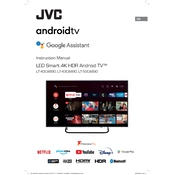
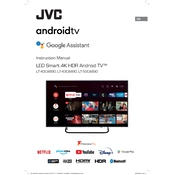
To connect to Wi-Fi, press the 'Menu' button on your remote, navigate to 'Settings', select 'Network', then 'Wireless'. Choose your Wi-Fi network and enter the password.
Ensure the TV is plugged into a working power outlet. Check the power cable for damage, and try using a different outlet. If the issue persists, consider contacting JVC support.
Go to 'Menu', select 'Settings', then 'System'. Choose 'Reset', and confirm with 'Factory Reset'. Note that this will erase all settings and data.
Check if the TV is muted or if the volume is too low. Verify audio cables if using external speakers. Also, ensure the correct audio output is selected in settings.
Navigate to 'Menu', then 'Settings', select 'System', and choose 'Software Update'. The TV will check for updates and prompt you to install if available.
Check the input source for quality issues. Adjust the picture settings such as brightness, contrast, and sharpness. Ensure the resolution settings match your media source.
Yes, go to 'Menu', select 'Settings', then 'Bluetooth Settings'. Turn on Bluetooth and pair it with your device following the on-screen instructions.
Go to 'Menu', select 'Settings', then 'Parental Controls'. Set a PIN and adjust the restrictions according to your preferences.
Check and replace the batteries. Ensure there are no obstructions between the remote and TV. Try resetting the remote by removing the batteries and pressing all buttons.
Use the 'Eco Mode' found in 'Settings' under 'Energy Saving'. Lower the brightness and set the TV to automatically turn off when not in use.