JVC LT-39C460 Instruction Manual
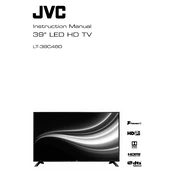
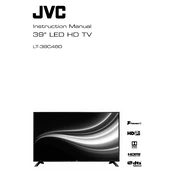
To set up your JVC LT-39C460 TV, connect the power cable and use the remote to turn it on. Follow the on-screen instructions to select your language, connect to Wi-Fi, and perform a channel scan.
Ensure the TV is not muted and the volume is turned up. Check the audio settings in the menu and ensure the correct audio output is selected. Additionally, verify external speakers or devices are properly connected.
Press the Menu button on your remote, navigate to the Network settings, and select Wi-Fi. Choose your network from the list and enter the password when prompted.
Check if the power cable is securely connected and the outlet is working. Try using the power button on the TV itself. If it still doesn't turn on, unplug it for a few minutes before trying again.
To update the firmware, go to the Settings menu, select Support, and then choose Software Update. Follow the on-screen instructions to download and install the latest firmware version.
Check the picture settings and ensure the resolution matches the content being displayed. Also, make sure your video source is in high definition and all cables are properly connected.
Go to the Settings menu, select System, then choose Reset & Admin. Select Factory Reset and confirm your choice. This will restore the TV to its original settings.
First, check if the batteries are dead and replace them if necessary. Ensure there are no obstructions between the remote and the TV. If problems persist, try resetting the remote or contact customer support.
Use the HDMI, USB, or AV ports located on the back or side of the TV to connect external devices. After connecting, select the appropriate input source using the remote control.
Adjust the sound settings in the Audio menu, enable any sound enhancement features, or connect an external sound system or soundbar for better audio quality.