JVC LT-32CA120 Instruction Manual
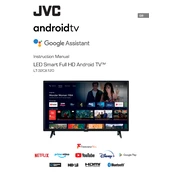
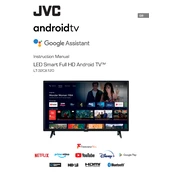
To perform a factory reset, press the Menu button on your remote, navigate to 'Setup', select 'Reset', and confirm the action. This will restore the TV to its original settings.
Ensure the TV is plugged in and the power outlet is working. Check the remote batteries and try pressing the power button on the TV itself. If the issue persists, unplug the TV for a few minutes and try again.
Connect your external speakers to the TV using the audio out ports, typically located at the back of the TV. Ensure the speakers are powered on and set to the correct input.
Check if the TV is muted or if the volume is set too low. Ensure the audio output settings are correct and that no external devices are causing interference.
Connect the TV to the internet, go to 'Settings', select 'System Update', and follow the on-screen instructions to download and install any available updates.
Yes, you can connect your smartphone via HDMI using an appropriate adapter or wirelessly if both your phone and TV support screen mirroring.
Press the Menu button on your remote, select 'Picture', and adjust the brightness, contrast, and other settings to your preference.
Replace the batteries in the remote control and ensure there are no obstructions between the remote and the TV. If necessary, reset the remote by removing the batteries, pressing all buttons, and reinserting the batteries.
Go to 'Settings', select 'Lock', and choose 'Parental Controls'. Follow the prompts to set up a password and configure restrictions based on content ratings.
The JVC LT-32CA120 TV offers HDMI, USB, component, and composite inputs for connecting various external devices like gaming consoles, Blu-ray players, and USB drives.