JVC LT-24CA120 Instruction Manual
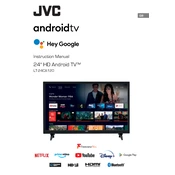
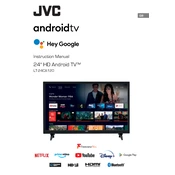
To perform a factory reset, press the 'Menu' button on your remote, navigate to 'Settings', select 'System', and then choose 'Reset to Factory Defaults'. Confirm your selection to initiate the reset.
Ensure that the power cable is securely connected to both the TV and a working power outlet. If the issue persists, try a different outlet or check for a blown fuse in your home's electrical panel.
Press the 'Menu' button on your remote, navigate to 'Network', select 'Wi-Fi Setup', and choose your network from the list. Enter your Wi-Fi password when prompted and confirm the connection.
First, check the resolution settings under 'Picture' in the menu to ensure they match your content source. Additionally, inspect the HDMI or AV cables for any damage and replace if necessary.
Go to 'Settings' from the menu, select 'Support', and then choose 'Software Update'. If an update is available, follow the on-screen instructions to download and install it.
Check the audio output settings in the menu to ensure they match your external devices. Also, inspect the speakers for damage or try using external speakers to identify if the issue lies with the internal speakers.
Press the 'Subtitle' button on your remote while watching content. In the menu that appears, select 'On' to enable subtitles. Adjust the subtitle settings as needed.
First, replace the batteries in the remote. If it still doesn’t work, try resetting the remote by removing the batteries and pressing all the buttons for a few seconds before reinserting the batteries.
Accessing the service menu is typically reserved for technicians. However, if necessary, you can enter it by pressing a specific sequence of buttons on the remote. Consult the service manual or contact JVC support for guidance.
Yes, you can mount the TV on the wall using a compatible VESA mount. Check the TV's specifications for the correct VESA size and ensure that the wall mount can support the TV's weight.