ION Deluxe Quickstart Guide
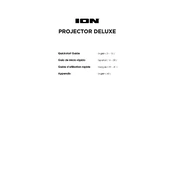
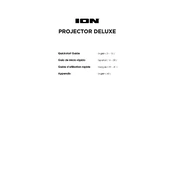
To connect your ION Projector Deluxe to a smartphone, use a compatible HDMI adapter specific to your phone model. Plug the adapter into your phone, then connect an HDMI cable from the adapter to the projector's HDMI input.
If your ION Projector Deluxe is not turning on, ensure it is properly plugged into a working power outlet. Check the power cable for any damage. If the problem persists, try resetting the projector by unplugging it for a few minutes before plugging it back in.
To adjust the image focus on your ION Projector Deluxe, use the focus ring located around the projector lens. Rotate the ring left or right until the projected image becomes sharp and clear.
Regular maintenance for your ION Projector Deluxe includes cleaning the lens with a soft, lint-free cloth, checking and cleaning the air filter every three months, and ensuring the cooling vents are free from obstructions.
To prevent overheating, ensure your ION Projector Deluxe has adequate ventilation. Clean the air filter and cooling vents regularly, and avoid using the projector in hot or humid environments. If overheating persists, contact customer support.
If there is no sound, check that the projector's volume is not muted and the audio cables are correctly connected. Verify that the source device's audio output is set to HDMI if using an HDMI connection.
Yes, the ION Projector Deluxe can be used outdoors, but ensure it is placed in a dry, shaded area to prevent overheating and protect it from moisture. Use a compatible portable power source if an outlet is not available.
The ION Projector Deluxe uses LED bulbs, which typically have a long lifespan of up to 20,000 hours. Replacement is rarely needed but should be considered if the brightness diminishes significantly.
To update the firmware, visit the ION website to download the latest firmware version. Follow the instructions provided to install the update, usually involving a USB drive. Ensure the projector is powered on during the update process.
If the image is blurry, adjust the focus ring and ensure the projector is positioned at the correct distance from the screen. Also, clean the lens and check that the surface you are projecting onto is smooth and flat.