Intempo EE6941 Clip-on Instruction Manual
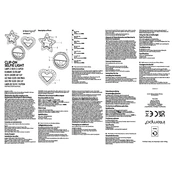
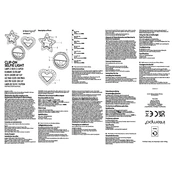
To charge the Intempo EE6941 Clip-on Selfie Light, use the USB cable provided with the product. Connect the USB end to a power source like a computer or a USB wall adapter, and the micro USB end to the selfie light. The indicator light will turn on to show that it is charging.
The Intempo EE6941 Clip-on Selfie Light typically lasts for about 1 to 2 hours on a full charge, depending on the brightness setting used.
To attach the selfie light, simply open the clip and place it over the top edge of your phone. Make sure the light is facing towards the screen for optimal lighting.
Yes, the Intempo EE6941 Clip-on Selfie Light can be used with tablets and laptops. Just clip it onto the edge of the device, ensuring it is secure and the light is directed towards the user.
If the light does not turn on, check if it is charged. If the battery is fully charged and it still does not work, try resetting the device by disconnecting it from power and reconnecting. If the issue persists, contact customer support.
The Intempo EE6941 has multiple brightness settings. To change the brightness, press the power button repeatedly until you reach the desired level. The light will cycle through the available brightness modes.
The Intempo EE6941 Clip-on Selfie Light is designed to be compatible with most smartphones. However, it is always best to check the dimensions and ensure the clip can securely fit over your device.
Yes, you can use the Intempo EE6941 Clip-on Selfie Light while it is charging. However, this may affect the charging time and overall battery performance over time.
The indicator light on the Intempo EE6941 will change color or turn off (depending on the model) when the device is fully charged. Refer to the user manual for specific details on your model.
If the clip becomes loose, check for any visible damage or wear. If everything appears normal, try tightening any screws or clips if applicable. If the issue persists, contact customer support for further assistance.