Intempo EE6125 4 Port Type-C To Instruction Manual
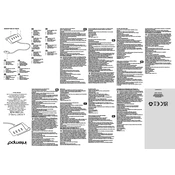
Pages
2
Year
0
Language(s)
 cs
cs
 de
de
 en
en
 fr
fr
 hu
hu
 it
it
 ro
ro
 sk
sk
 sl
sl
 sp
sp
 nl
nl
 pl
pl
 el
el
 pt
pt
Share
of 2
of 2