Intempo EE5901BLKBMFOB2 Streaming Instruction Manual
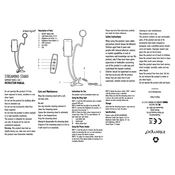
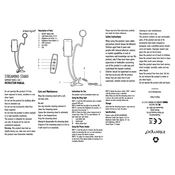
To connect the Intempo Streaming Stand to your device, turn on the Bluetooth on both the stand and your device. Search for available devices on your device and select 'Intempo EE5901BLKBMFOB2' from the list to pair.
First, ensure that the stand is charged. Connect it to a power source using the supplied USB cable. If it still doesn't turn on, try resetting the device by pressing and holding the power button for 10 seconds.
To clean the streaming stand, use a soft, dry cloth to wipe the exterior. Avoid using any liquid or harsh chemicals. Regularly check for dust accumulation in the speaker grills and clean gently.
Yes, you can use the Intempo Streaming Stand while it is charging. Ensure the charging cable does not obstruct the stand's functionality or pose a tripping hazard.
To reset the Bluetooth connection, turn off the device, then turn it back on. Go to your device's Bluetooth settings, forget the 'Intempo EE5901BLKBMFOB2', and re-pair the two devices.
The Intempo EE5901BLKBMFOB2 Streaming Stand offers up to 8 hours of continuous playtime on a full charge, depending on the volume level and usage.
If your streaming stand is not holding a charge, ensure the charging cable and adapter are working properly. Check for any visible damage to the charging port. If the issue persists, contact Intempo customer support for further assistance.
To adjust the volume, use the volume buttons located on the side of the stand. You can also control the volume through the connected device's media control settings.
No, the Intempo EE5901BLKBMFOB2 Streaming Stand is not water-resistant. Avoid exposing it to liquids or using it in damp environments to prevent damage.
The Intempo Streaming Stand is compatible with most Bluetooth-enabled devices, including smartphones, tablets, and laptops. Ensure your device has Bluetooth 4.0 or higher for optimal performance.