Intempo EE5017WHTSTKEU Smart Interior Instruction Manual
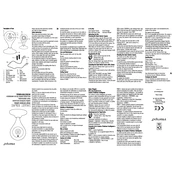
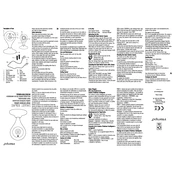
To set up the Intempo EE5017WHTSTKEU Smart Interior Camera, download the Intempo Smart app from the App Store or Google Play Store. Create an account, then follow the on-screen instructions to pair your camera with your Wi-Fi network. Ensure the camera is within range of your router during setup.
If your camera is not connecting to Wi-Fi, ensure that your Wi-Fi network is 2.4GHz, as the camera does not support 5GHz. Check that the Wi-Fi password is correct and that the camera is within range of the router. Restart the camera and router if needed.
To reset the camera, locate the reset button on the device. Press and hold the button for about 5 seconds until you hear a beep or see the LED indicator flash. This will restore the camera to factory settings.
You can access the camera feed remotely through the Intempo Smart app. Ensure your camera is connected to the internet. Open the app and log in with your account details to view the live feed from anywhere.
If the video quality is poor, check your internet connection speed. Ensure the camera lens is clean and free from obstructions. You may also adjust the video quality settings in the Intempo Smart app for better performance.
To update the firmware, open the Intempo Smart app, navigate to the camera settings, and check for available firmware updates. Follow the on-screen instructions to download and install any updates.
Mount the camera in a corner of the room for a wide view. Ensure it is at an optimal height, typically around 7-8 feet, to cover the desired area. Avoid placing it near glass or reflective surfaces to prevent glare.
To enable motion detection, open the Intempo Smart app, go to the camera settings, and toggle the motion detection feature. You can customize sensitivity levels and set specific alert zones if needed.
Yes, you can share camera access with family members. In the Intempo Smart app, go to the camera settings and select the option to share device. Enter the email address of the person you want to share access with and follow the prompts.
If the camera is not recording events, ensure that motion detection is enabled and that your storage settings are correctly configured. Check if the SD card is inserted properly or if cloud storage is active and has sufficient space.