Intempo EE5010WHTNKDFOB Smart Home Euro Instruction Manual
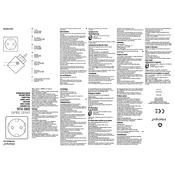
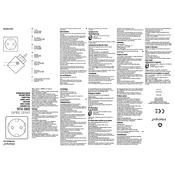
To connect your Intempo EE5010WHTNKDFOB to Wi-Fi, download the compatible app on your smartphone. Follow the in-app instructions to select your Wi-Fi network and enter the password to establish the connection.
Ensure that the device is connected to a stable Wi-Fi network and that your voice assistant is set up properly in the app. Restart the device and try again.
Yes, you can create schedules using the app to automatically turn the device on or off at specific times. This can be useful for energy saving and convenience.
To reset the device, press and hold the reset button for about 10 seconds until the indicator light blinks rapidly. This will restore factory settings.
Ensure that your Wi-Fi network is 2.4GHz, as the device may not support 5GHz networks. Move the device closer to the router and try reconnecting.
Yes, once connected to Wi-Fi, you can control the device remotely through the app from anywhere with an internet connection.
Check for firmware updates through the app. If an update is available, follow the on-screen instructions to download and install it.
A steady light indicates normal operation, a blinking light indicates pairing mode, and no light means the device is off or not receiving power.
Check the app for compatibility with other smart home systems such as Google Home or Amazon Alexa. Follow the integration instructions provided.
Ensure your router firmware is up to date, and consider optimizing your Wi-Fi network by reducing interference from other devices.